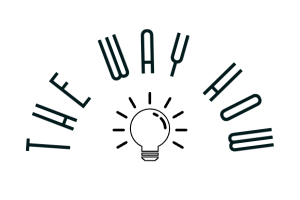4 min read
Quick Guide: Setting up HubSpot Integration with Zoom
Jeremy Howell
:
Dec 19, 2024 11:34:46 AM
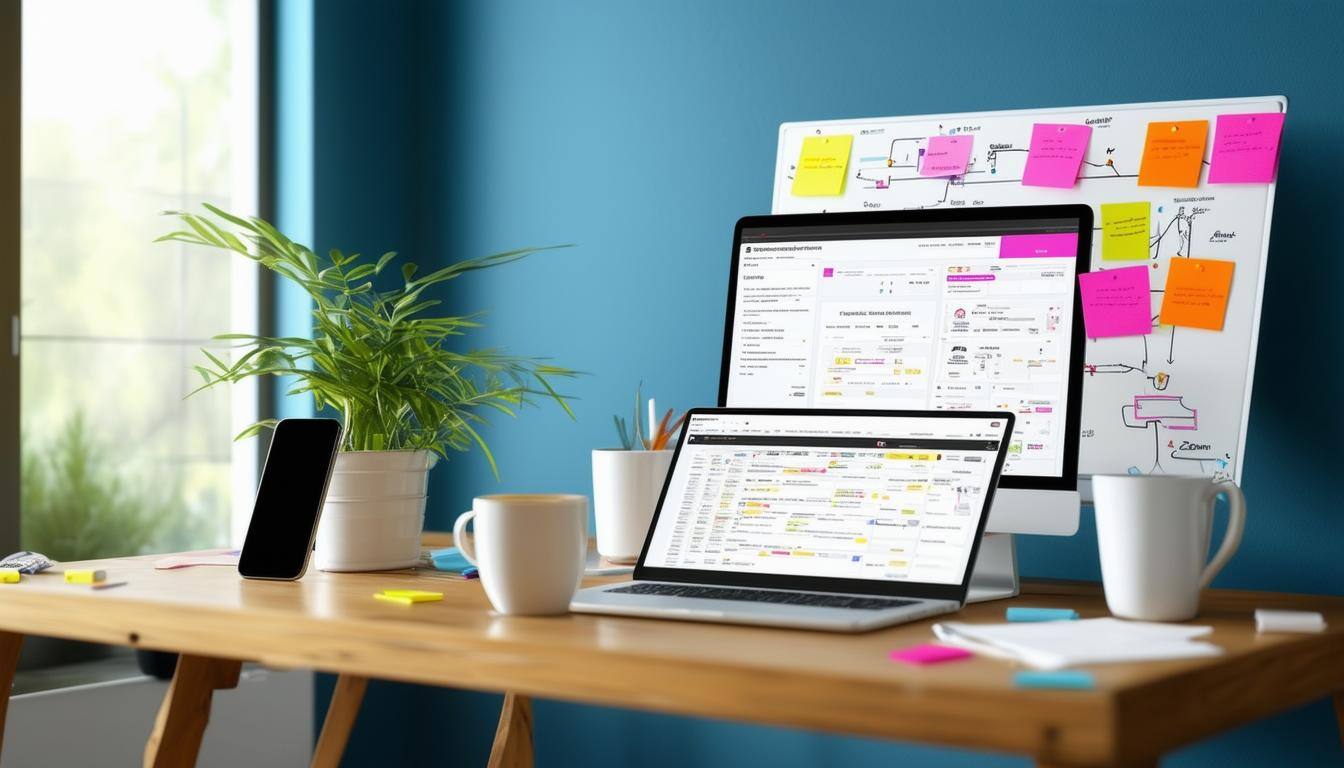
Key Highlights
- Effortlessly integrate Zoom with HubSpot and unlock a powerful synergy between your webinar platform and CRM.
- Enhance customer engagement by seamlessly syncing Zoom webinar data, automating workflows, and gaining valuable insights from attendance metrics.
- Streamline lead generation and management through automated data capture, contact segmentation, and targeted follow-up communication.
- This guide provides a step-by-step walkthrough of the integration process, complete with instructions on configuring webinar settings and leveraging key features.
- Optimize your webinar strategy, improve lead nurturing, and boost conversions with the seamless integration of Zoom and HubSpot.
Overview
Integrating your webinar platform with your CRM is paramount for success. This integration allows for seamless data flow and enhanced communication.
By connecting Zoom with your HubSpot account, you can leverage the power of both platforms to streamline workflows, improve lead management, and elevate your webinar strategy.
This guide will provide a comprehensive overview of setting up and utilizing the HubSpot integration with Zoom.
Benefits of Integrating HubSpot with Zoom
Integrating HubSpot with Zoom offers many benefits, empowering you to optimize your webinar efforts and enhance your overall sales and marketing initiatives. Let's explore some key advantages:
Firstly, the integration facilitates efficient data synchronization, eliminating manual data entry and ensuring that all webinar registrations, attendance records, and relevant contact details are automatically updated in your HubSpot CRM.
This real-time data flow saves time and provides valuable insights into your audience's engagement with your webinars.
Moreover, integrating Zoom with HubSpot unlocks powerful automation capabilities. You can automate follow-up communications, segment contacts based on webinar activity, and personalize interactions, leading to improved lead nurturing and increased conversions.
Enhancing Customer Engagement Through Live Webinars
Live webinars have emerged as a highly effective means of engaging with your target audience, and integrating Zoom with HubSpot takes it to the next level. By connecting your Zoom Webinars with HubSpot, you can leverage valuable features to enhance customer engagement.
A notable advantage is directly creating HubSpot contact records from Zoom webinar registrations. This streamlines your lead management process, ensuring that all webinar attendees are automatically added to your CRM.
Additionally, the integration allows you to trigger automated emails based on webinar attendance.
For instance, you can set up personalized follow-up messages or deliver valuable content to attendees, fostering engagement and nurturing relationships.
Furthermore, the integration enables you to track webinar activity within the HubSpot contact timeline. This provides a comprehensive view of each contact's engagement with your webinars, allowing for personalized communication and tailored follow-up actions.
Streamlining Lead Generation and Management
The integration of Zoom with your HubSpot CRM is a game-changer for streamlining your lead generation and management processes. By leveraging shared data and automated workflows, you can efficiently capture, qualify, and nurture leads generated through your Zoom webinars.
One significant benefit is capturing webinar registration data directly within your HubSpot CRM. This eliminates manual data entry and ensures accurate lead capture, allowing for targeted follow-up and segmentation based on webinar interests.
Additionally, the integration empowers you to segment contacts based on webinar attendance and engagement metrics. This enables you to create targeted lists and tailor your messaging to specific audience segments, enhancing the effectiveness of your communication.
Moreover, HubSpot workflows can be triggered based on Zoom webinar activity.
For instance, you can automatically enroll attendees in lead nurturing campaigns, assign them to sales representatives for follow-up, or provide relevant content based on their webinar interests.
How to Connect HubSpot and Zoom

Connecting HubSpot and Zoom is a simple process that can be completed within your HubSpot account. This seamless integration enables you to leverage the full potential of both platforms.
To initiate the connection, navigate to the Integrations section in HubSpot. Locate the Zoom app and follow the on-screen instructions to authorize the integration.
This integration process allows HubSpot and Zoom to securely share data, enabling you to automate workflows, improve lead management, and enhance customer engagement.
Step-by-Step Guide to Setting Up the Integration
Once you've connected your Zoom account, ensure the integration is correctly configured to leverage its full capabilities. This step-by-step guide will walk you through the process:
- Access Integration Settings: Navigate to the Data Management section within your HubSpot account and select Integrations. Locate the Zoom app and access its settings.
- Enable Webinar Sync: Within the Zoom integration settings, enable the option to sync webinar data to HubSpot. This crucial step ensures that all webinar registration, attendance, and recording details are automatically shared with HubSpot.
- Configure Sync Preferences: Customize the integration to align with your specific needs. Choose whether to sync recordings and transcripts for all users or individual users within your HubSpot account. This flexibility puts you in control of the data shared between the platforms.
Configuring Zoom Webinar Settings in HubSpot
Once the integration is enabled, you gain access to additional configuration options within HubSpot. These settings empower you to customize your webinar registration process, email notifications, and data management preferences.
Consider leveraging the following HubSpot features to streamline your webinar operations and enhance attendee engagement:
|
Setting |
Description |
|
Registration Form Fields |
Tailor the Zoom webinar registration form fields within HubSpot to collect specific information from registrants. |
|
Email Notifications |
Set up automated email reminders, confirmations, and follow-up messages for registrants and attendees based on specific triggers. |
|
Workflow Actions |
Integrate Zoom webinars into your HubSpot workflows to automate actions such as lead scoring, contact segmentation, or sales notifications based on registration or attendance. |
|
Reporting and Analytics |
Leverage HubSpot's reporting capabilities to analyze webinar metrics like registration rates, attendance rates, and engagement levels. These insights enable you to measure webinar effectiveness and optimize future events. |
Final Thoughts
Integrating HubSpot with Zoom offers tremendous benefits in enhancing customer engagement and streamlining lead generation. By conducting live webinars, you can interact with your audience in real-time, creating a more personalized experience.
Setting up this integration is seamless and efficient, empowering you to track webinar attendance and sync registrations effortlessly. This integration opens up new avenues for nurturing leads and driving conversions.
Embrace the power of HubSpot and Zoom integration to elevate your digital marketing strategy and connect with your audience on a deeper level.
Frequently Asked Questions
Yes, HubSpot can seamlessly track Zoom webinar attendance. When the integration is active, HubSpot automatically logs webinar attendance data, including the display name of the meeting host and participants. This data is accessible within HubSpot workflows.
Syncing Zoom webinar registrations to your HubSpot CRM is straightforward. Enable the "Sync webinar data" toggle within the Zoom integration settings in HubSpot.
By activating this setting, all new webinar registrants' contact information will be automatically synced.
Posts by Tag
Want to Learn Something Else?
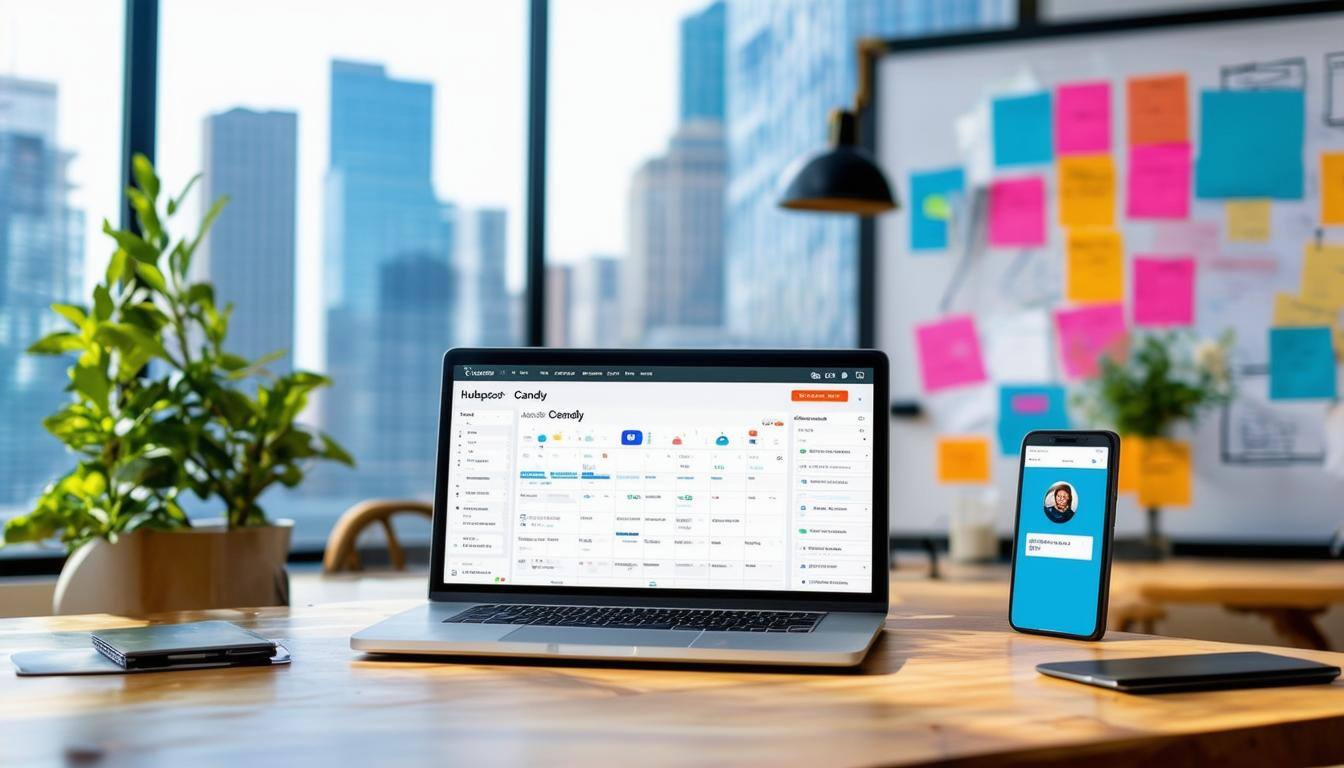 Read More
Read More
 Read More
Read More