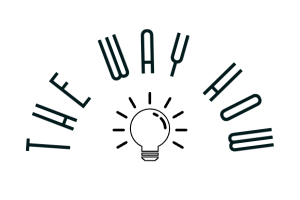5 min read
The Ultimate Guide to HubSpot-WordPress Integration
Jeremy Howell
:
Dec 19, 2024 11:29:40 AM

Key Highlights
- Explore the seamless integration of HubSpot with WordPress to supercharge your business growth.
- Harness the power of HubSpot CRM and WordPress for enhanced customer relationship management.
- Efficiently automate marketing efforts and email campaigns for improved lead generation.
- Optimize user engagement with personalized experiences using HubSpot features on WordPress.
- Gain valuable insights into website performance and analytics through HubSpot integration.
Overview
WordPress and HubSpot are powerhouse platforms individually, but when integrating them, magic happens. This guide navigates the intricate process of merging HubSpot’s robust CRM capabilities with WordPress’s versatile content management system.
By merging these tools seamlessly, businesses can optimize their marketing efforts, enhance customer experience, and drive increased web traffic. Stay tuned to unravel the secrets of integrating two of the most influential tools in the digital realm seamlessly. Let's dive in!
Why Integrate HubSpot with WordPress?
Integrating HubSpot with WordPress enhances CRM capabilities and streamlines marketing automation.
By combining these platforms, you can efficiently manage customer relationships and automate marketing tasks seamlessly. Leveraging both tools maximizes the potential for lead generation and customer engagement.
Enhancing CRM Capabilities on Your Website
Effortlessly enhance your website's CRM capabilities by integrating HubSpot with WordPress. Seamlessly manage customer relationships, track interactions, and personalize user experiences for improved satisfaction.
Utilize HubSpot's powerful CRM tools within your WordPress site to streamline data management and optimize customer communication.
By integrating these platforms, you can elevate your business growth and provide a superior customer experience. Take advantage of advanced functionality to strengthen your CRM practices and drive meaningful engagement with your audience.
Streamlining Marketing Automation and Email Marketing
By seamlessly integrating HubSpot with WordPress, you can streamline your marketing automation and email marketing efforts. The HubSpot WordPress plugin allows for cohesive management of your campaigns directly from your WordPress site.
Automate personalized emails, track customer interactions, and analyze performance all within one interface. This integration enhances your ability to engage with leads effectively, nurture prospects through automated workflows, and optimize your email marketing strategy for better results. Stay ahead in your marketing game with this powerful combination.
Fundamental Steps for Integrating HubSpot into WordPress

Installing the HubSpot WordPress plugin is the cornerstone of this integration. Begin by navigating to your WordPress admin dashboard, then selecting "Plugins" followed by "Add New." Search for the HubSpot plugin, install, and activate it.
Next, seamlessly configure HubSpot for optimal use by entering your HubSpot API key into the plugin settings.
This key enables synchronization between your WordPress website and HubSpot CRM, ensuring a smooth flow of data and enhancing your overall customer relationship management.
Installing the HubSpot WordPress Plugin
To efficiently integrate HubSpot with your WordPress site, start by installing the HubSpot WordPress plugin.
This seamless CRM plugin simplifies the process and enhances your website's functionality. By adding this plugin, you empower your WordPress account with advanced CRM capabilities, enabling smoother customer data management and improved marketing actions.
The installation is straightforward, offering business owners an easy way to boost their CRM and marketing efforts directly from their WordPress interface.
Configuring HubSpot for Optimal Use
To maximize the benefits of HubSpot on your WordPress site, configuring HubSpot for optimal use is crucial. Begin by integrating the HubSpot WordPress plugin seamlessly.
Tailor your settings to align with your marketing strategies, focusing on lead generation, customer management, and personalized user experiences.
Utilize HubSpot's robust features such as CRM data management, email marketing, and analytics to enhance your overall marketing efforts. By configuring HubSpot effectively, you can streamline your processes and elevate your website's performance.
Leveraging HubSpot Features for WordPress Success
Utilize HubSpot's powerful features on your WordPress site to boost success. Capture leads effectively with customizable forms and engaging popups. Enhance user interaction through live chat and chatbots for real-time engagement.
By integrating these tools seamlessly, you can significantly improve user experience and drive conversions. Leverage these HubSpot features to streamline marketing efforts and enhance customer relationships, ultimately leading to the success of your WordPress website.
Utilizing Forms and Popups for Lead Capture
To maximize lead generation on your WordPress site, leverage forms and popups effectively. Incorporate eye-catching forms for seamless data collection. Implement timed popups strategically to capture visitor attention.
By utilizing HubSpot features like customizable forms and interactive popups, you can boost user engagement and capture valuable leads effortlessly. Enhance user experience by tailoring forms and popups to align with your brand identity and offer visitors a personalized journey towards conversion.
Streamline lead capture with HubSpot and elevate your marketing efforts efficiently.
Implementing Live Chat & Chatbots for Real-Time Engagement
Implementing live chat and chatbots on your WordPress website enhances real-time engagement with visitors. By integrating HubSpot's CRM and marketing automation tools, you can provide personalized interactions based on user behavior.
Utilizing chatbots for instant responses and live chat for direct communication improves customer satisfaction and increases conversions.
These tools streamline communication channels, allowing for quick resolution of queries and proactive engagement with site visitors. Enhance user experience and boost engagement by incorporating these interactive features seamlessly into your website.
Advanced HubSpot-WordPress Integration Techniques

Personalize user experiences with CRM data by leveraging advanced functionality offered by HubSpot WordPress integration. Dive into analyzing website performance using HubSpot analytics for insightful data-driven decisions.
These techniques enhance customer relationship management, boost website engagement, and drive business growth through targeted marketing actions.
With seamless CRM and CMS integration, small businesses can now scale their operations efficiently, utilizing HubSpot's robust reporting dashboards for monitoring marketing strategies. Welcome to a new level of advanced functionality in HubSpot WordPress integration.
Personalizing User Experience with CRM Data
By leveraging HubSpot's CRM data within your WordPress website, you can personalize user experiences significantly. Tailoring content based on customer interactions and preferences enhances engagement and fosters loyalty.
Implementing dynamic content blocks based on CRM insights can create a more personalized journey for each visitor, boosting conversions and customer satisfaction.
This personalized approach demonstrates a deep understanding of customer needs and showcases your commitment to delivering a tailored experience, setting you apart from competitors.
Analyzing Website Performance with HubSpot Analytics
Leverage HubSpot's powerful analytics to gain valuable insights into your website's performance. Track key metrics such as traffic sources, visitor behavior, and conversion rates to optimize your marketing efforts. Identify high-performing content and understand user engagement patterns for improved decision-making.
HubSpot's analytics provide in-depth data on your WordPress site's performance, empowering you to make data-driven decisions for enhanced customer experiences and business growth. Stay ahead of the competition by utilizing HubSpot analytics to refine your online presence strategically.
Final Thoughts
Integrating HubSpot with WordPress offers a powerful solution for enhancing your website's CRM capabilities and streamlining marketing automation.
By following the fundamental steps of installing and configuring the HubSpot WordPress plugin, you can leverage HubSpot features to drive success. Take advantage of tools like forms, popups, live chat, and chatbots to boost lead capture and real-time engagement.
Advanced techniques such as personalizing user experiences and analyzing website performance through HubSpot analytics can further propel your business growth.
Frequently Asked Questions
By integrating HubSpot with WordPress for e-commerce, you can create a seamless online shopping experience.
Utilize HubSpot's CRM for customer data management and automate marketing efforts through WordPress plugins. Enhance user engagement with personalized content to drive sales.
By integrating HubSpot with WordPress, SEO on your site improves through optimized content creation, keyword tracking, and backlink monitoring. The seamless integration allows for better marketing strategies and enhanced user experience, ultimately boosting search engine rankings.
To integrate HubSpot with WordPress, ensure you have an active HubSpot account and WordPress website. Familiarize yourself with basic WordPress management.
Additionally, have access to the user credentials for both platforms for a smooth integration process.
Integrating HubSpot with WordPress can be highly beneficial for small businesses. It enhances CRM capabilities, streamlines marketing automation, and boosts lead capture.
Leveraging these features can significantly improve website performance and user experience.
Identify problems by checking plugin compatibility. Ensure proper API key setup for seamless integration. Debug any connection issues using support resources.
Optimize performance by updating plugins regularly. Review error logs for insights into technical glitches.
Posts by Tag
Want to Learn Something Else?
 Read More
Read More